Create Positions
Video tutorial
Steps
Once a strategy is deployed from MesoSim to MesoLive, it will appear on the Strategies page. The Strategies page consists of a Strategies Table and a list of Strategy Risk Graphs with controls.
The Strategies Table can be accessed by clicking on the Strategies accordion. Once expanded, the table allows navigation to Strategy Details pages by clicking on the strategy name.
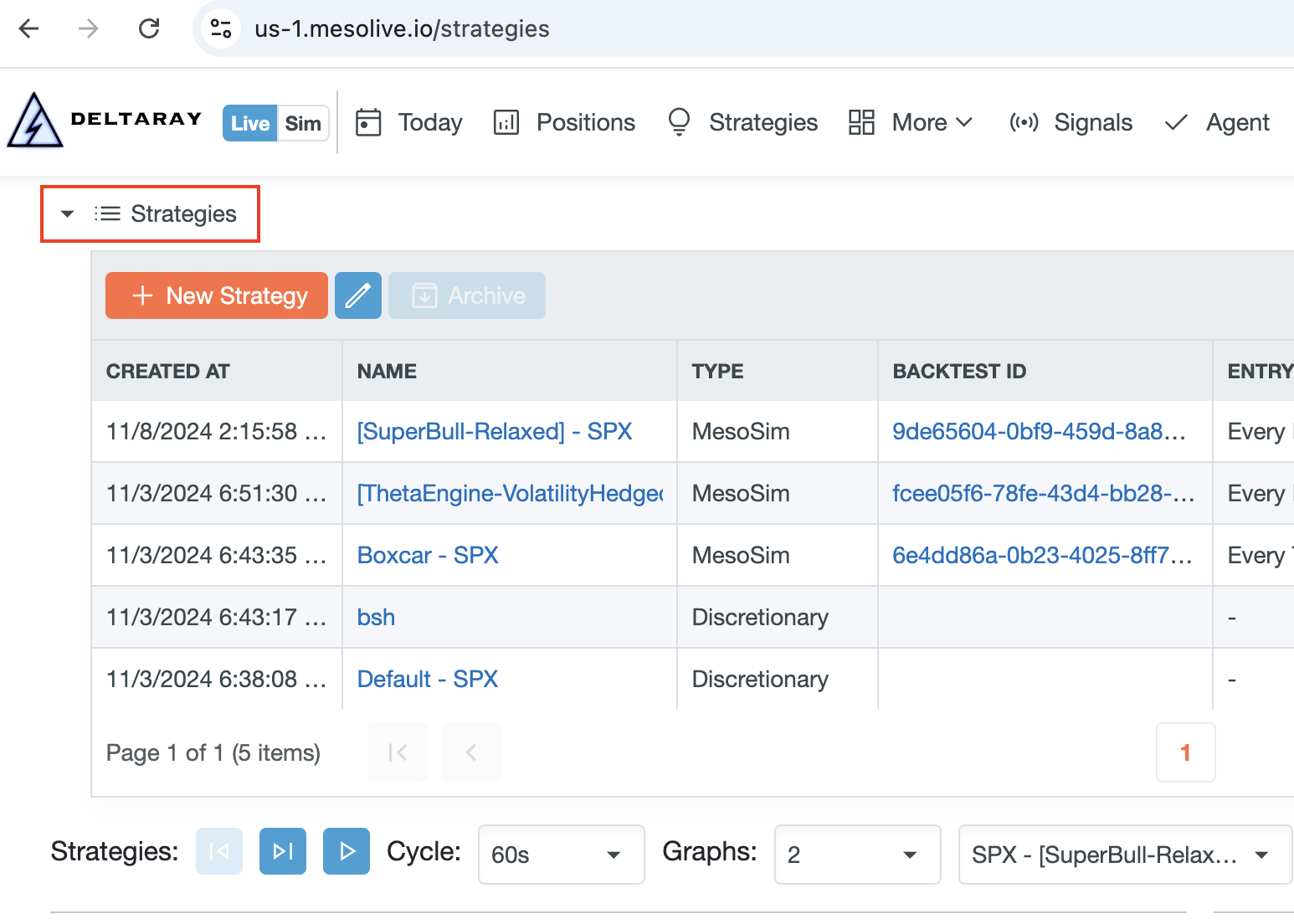
From the Strategy Details page, the Add Position button can be used to initiate an Entry.
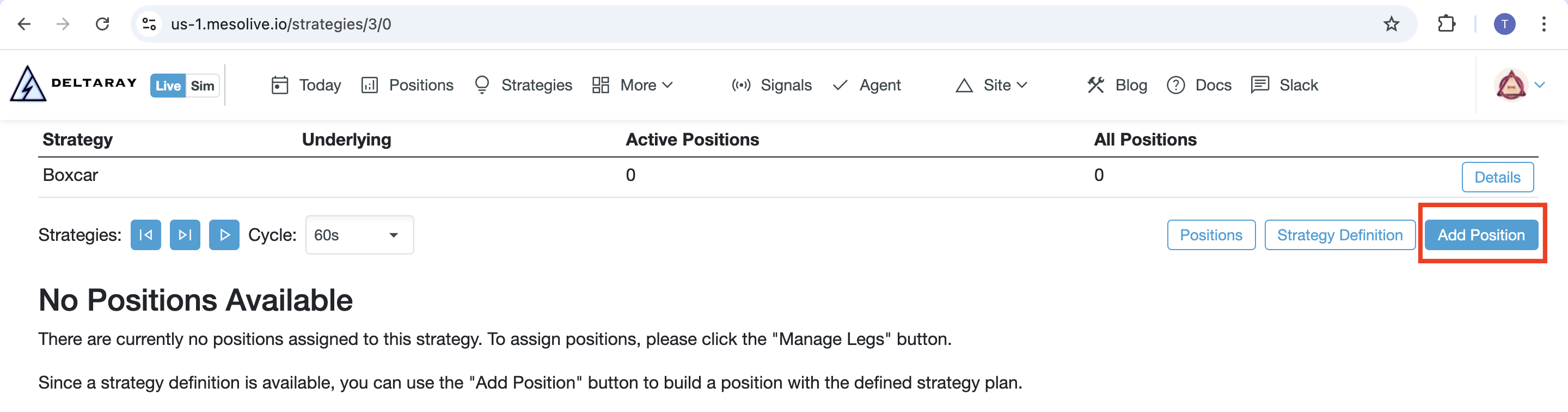
To enter a position, the brokerage account must be selected, and the structure must be built by clicking the Build button.
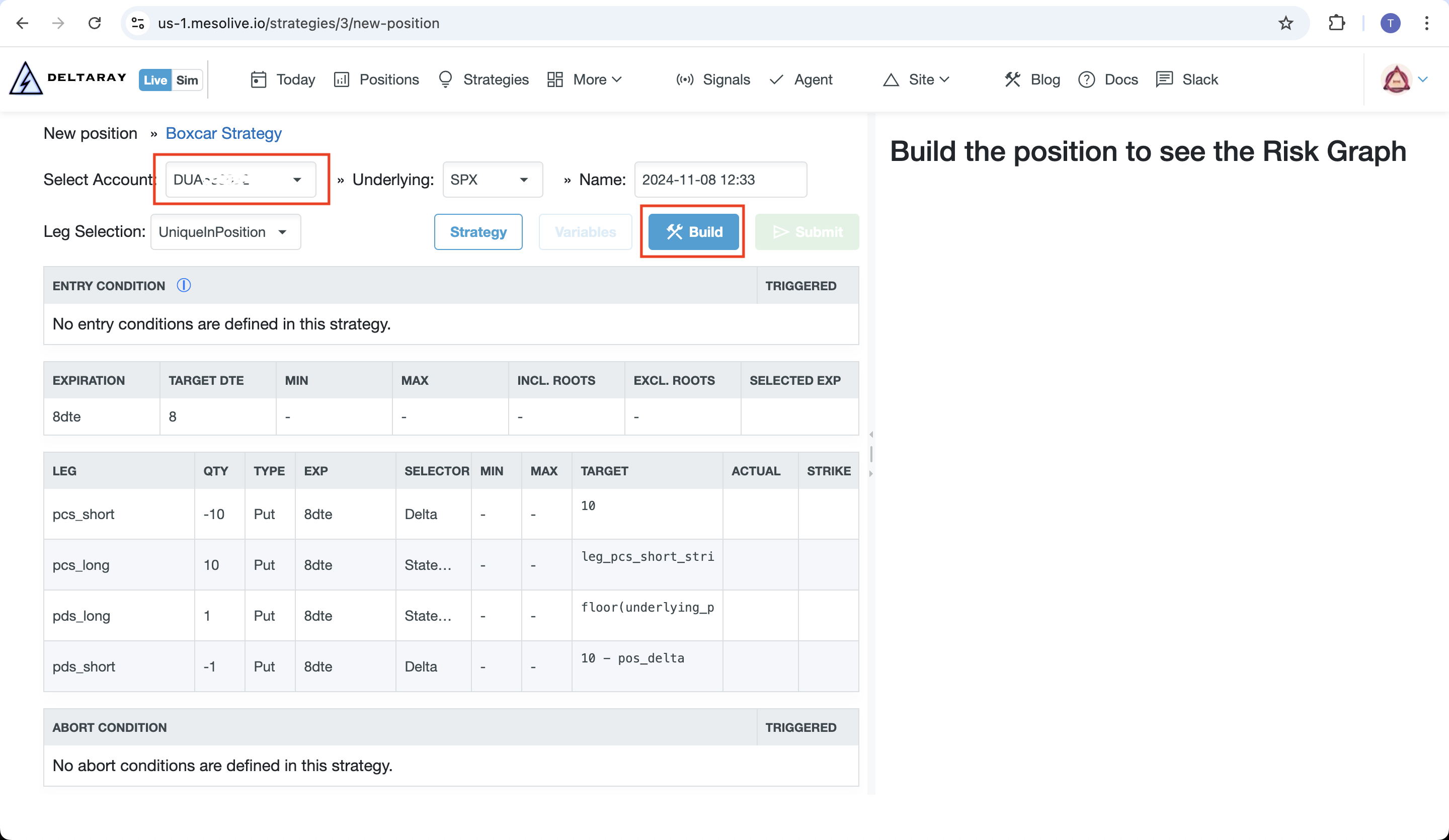
During the build process, MesoLive identifies the contracts as specified in the leg’s StrikeSelector and evaluates the entry conditions and abort conditions. After the process is completed, the planned position’s risk graph is displayed.
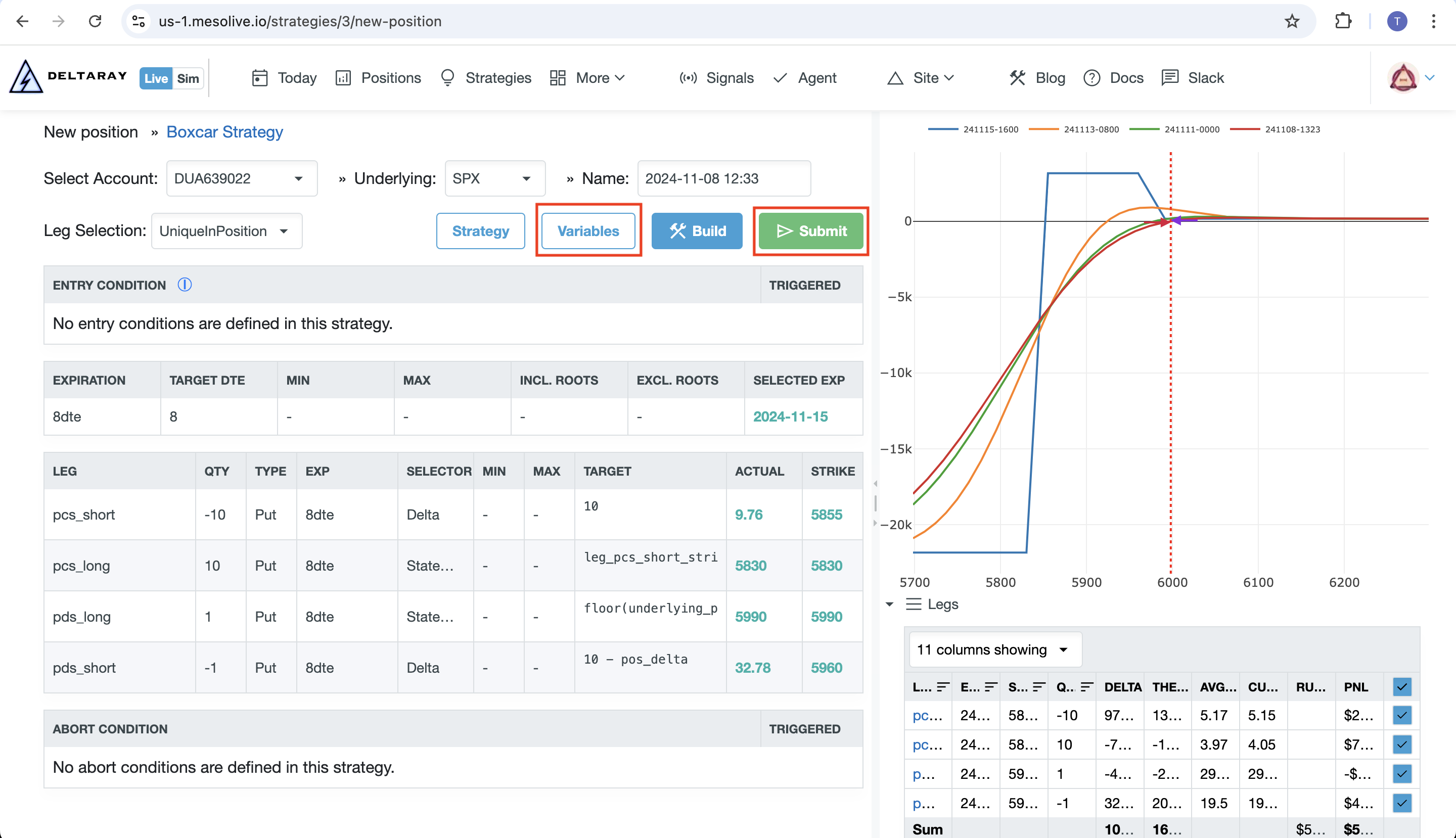
The operator is responsible for deciding on the entry. If the entry conditions are not met or abort conditions are triggered, it is still possible to enter the trade, but this would be a deviation from the trade plan.
To ensure everything was built correctly, the risk graph should be consulted, and all legs should be validated against the trade plan. It is advisable to check both the strategy definition and the variables set during the build process by using the respective buttons. All user-defined variables should appear in the variables table.
Missing any variables can cause erroneous behavior, so always validate that your strategy variables are correctly populated!
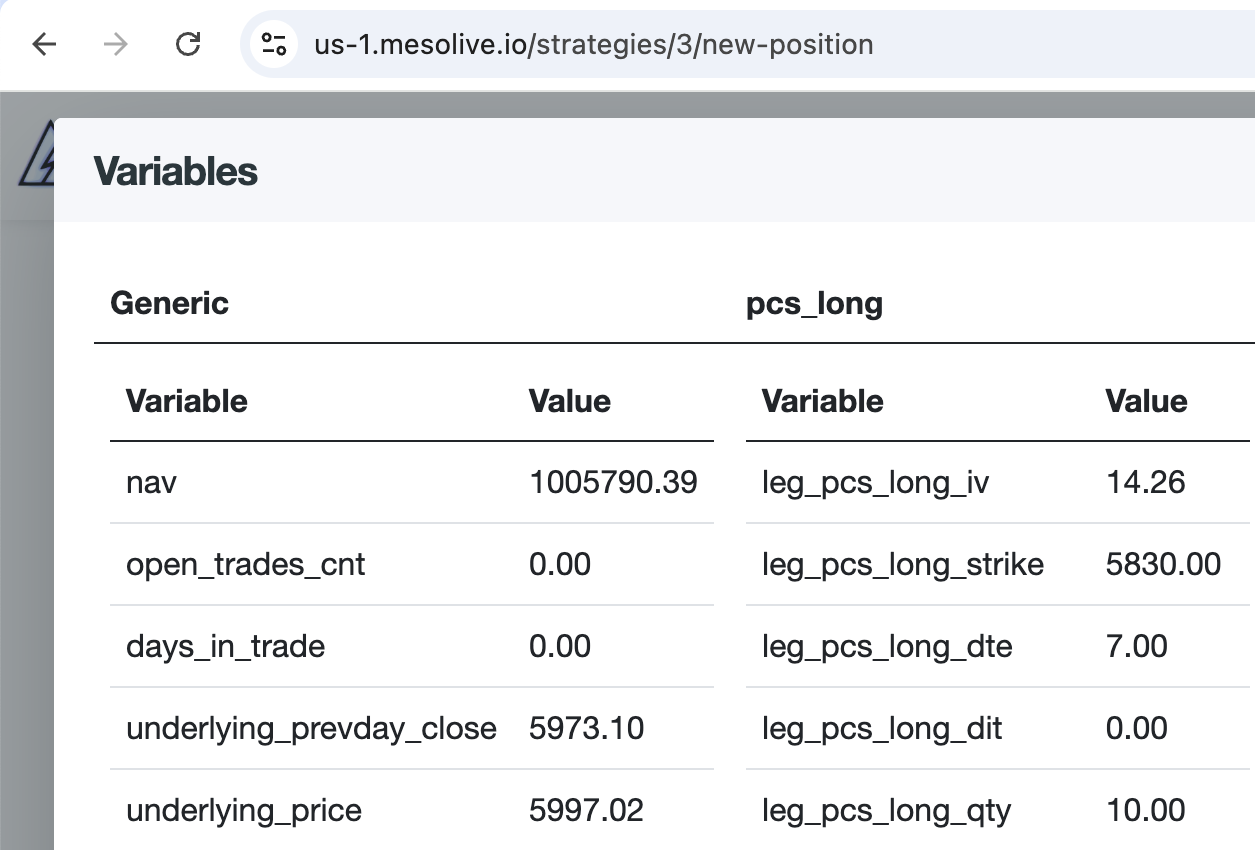
Next, the Submit button can be used to prepare the orders to be sent to the brokerage. During the submission process, order groups must be defined so that the order becomes executable by the broker.
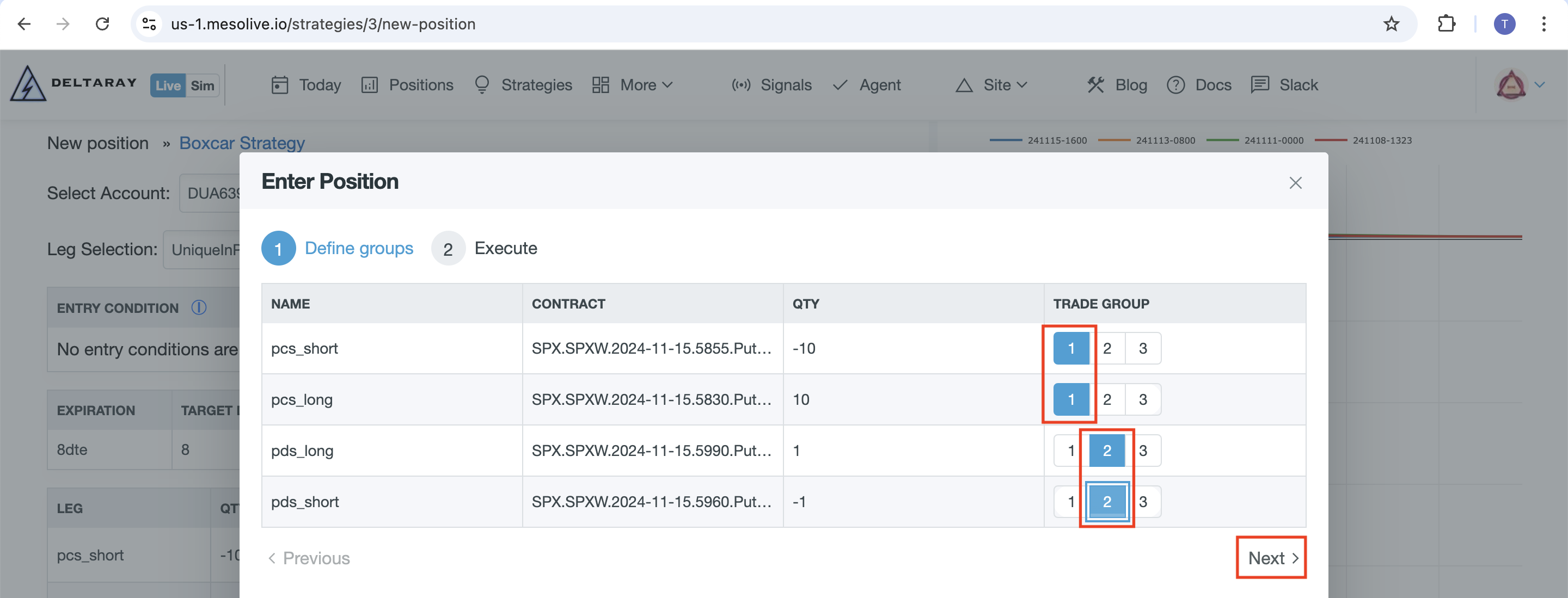
Brokers impose limitations on the leg combinations that can be sent at once. Please refer to the broker’s documentation to learn more about their supported combinations.
Example: Handling Unsupported Combo Orders in IBKR
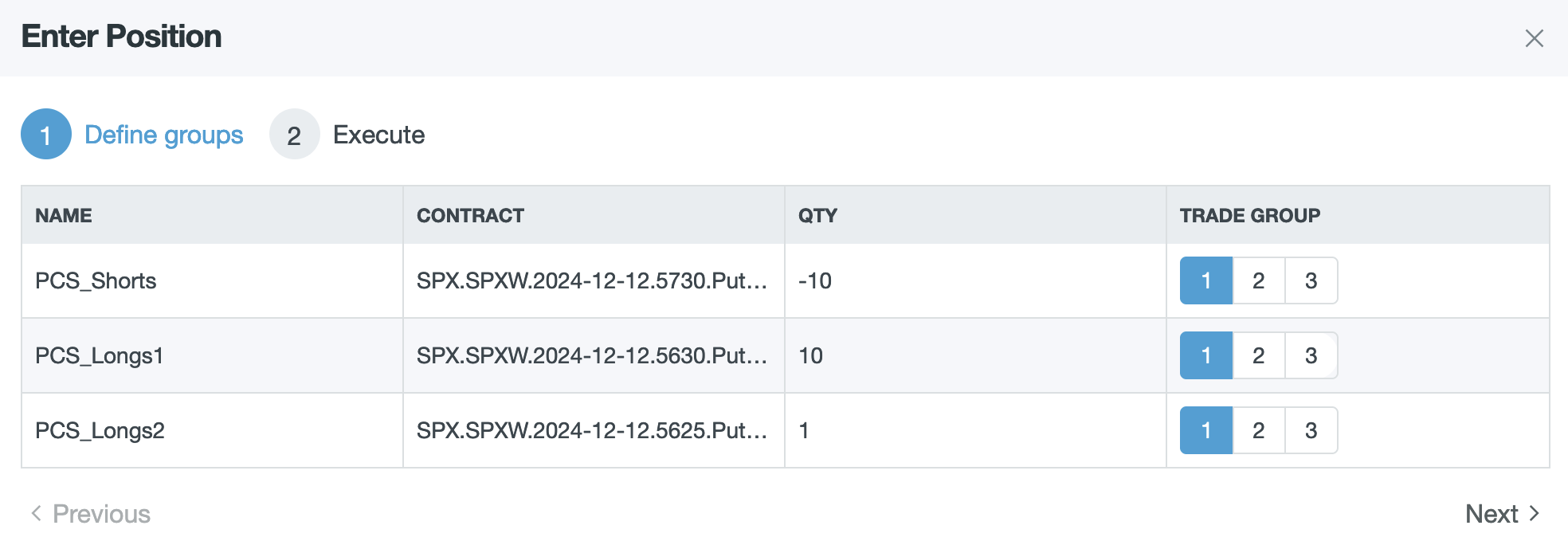
When submitting certain multi-leg combo orders through IBKR, it's possible to encounter the error: No trading permission for this product. This occurs if the broker does not support the specific combo structure being submitted.

For instance, a 10x10x1 combo order may not be recognized by IBKR, causing the order to be rejected with this error message.
Solution: Splitting the Combo Order
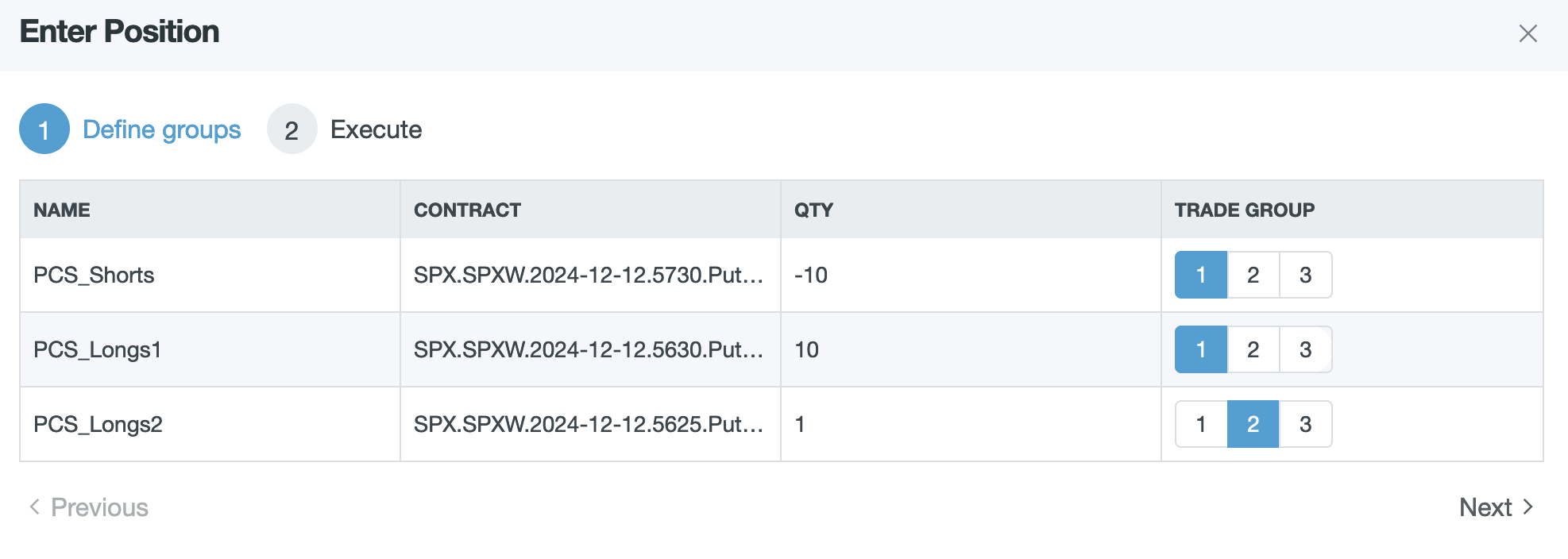
To resolve this issue, split the unsupported combo order into separate, supported orders. For the 10x10x1 example:
- First Order: Place a
10x10combo order with the first two legs (PCS_ShortsandPCS_Longs1). - Second Order: Place a separate order for the
1xleg (PCS_Longs2).
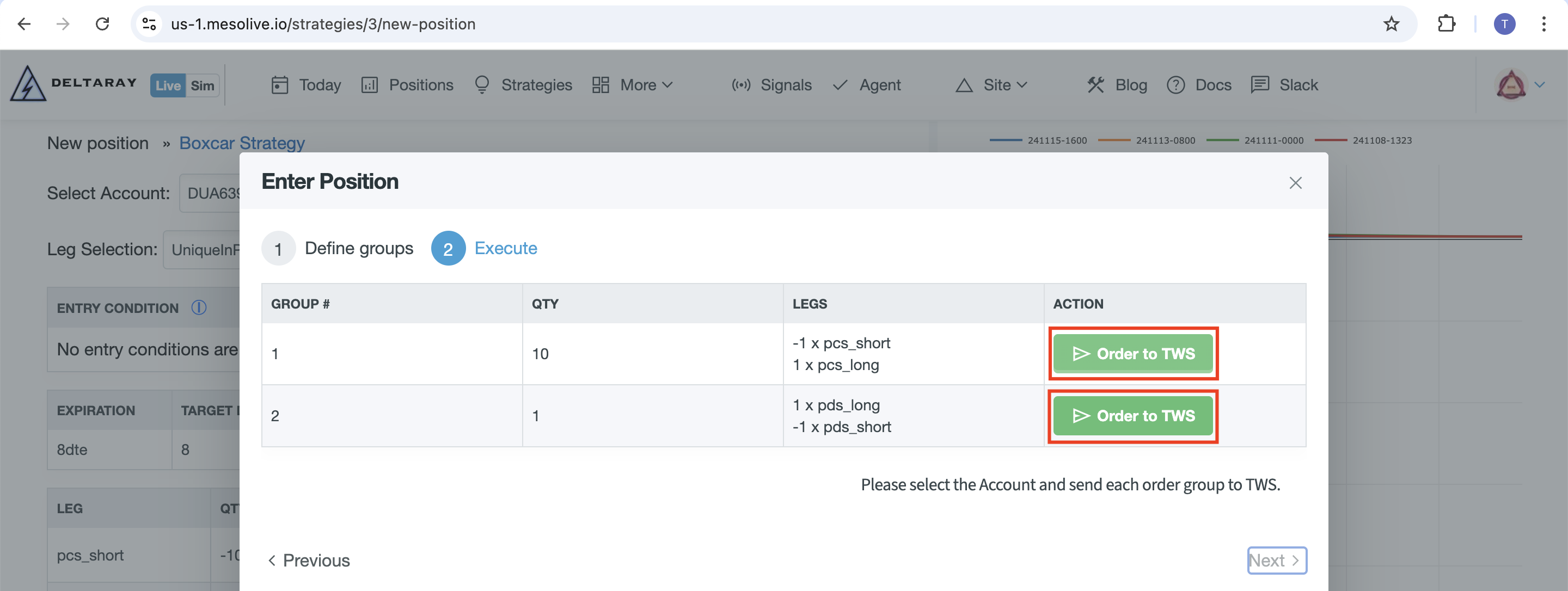
After clicking "Order to TWS" in the execute step, the combo orders will be sent to Trader Workstation.
The orders sent to TWS are not automatically submitted:
The Operator must set the price and click Transmit for the order to enter the market.
