Install instructions
This document describes the steps required to start using MesoLive.
Video tutorial
Prerequisites
- Active MesoSim subscription with MesoLive AddOn
- Interactive Brokers account
- Running copy of Trader Workstation (TWS) with API enabled
- Real-time market data subscription
MesoLive-Agent
After registration, the Operator must install a companion app called MesoLive-Agent. This application connects to the user’s Trader Workstation via an API connection and shares account and position data with MesoLive’s backend.
Install steps
- Microsoft Windows
- Windows Server
- Mac OS X
- Linux
- Docker
The Microsoft Store hosts the Windows version of the MesoLive-Agent.
The application is Certified and Signed by Microsoft, ensuring that it is free from malware and viruses.
To find the latest version of the software, please visit the Microsoft Store and search for "MesoLive-Agent".
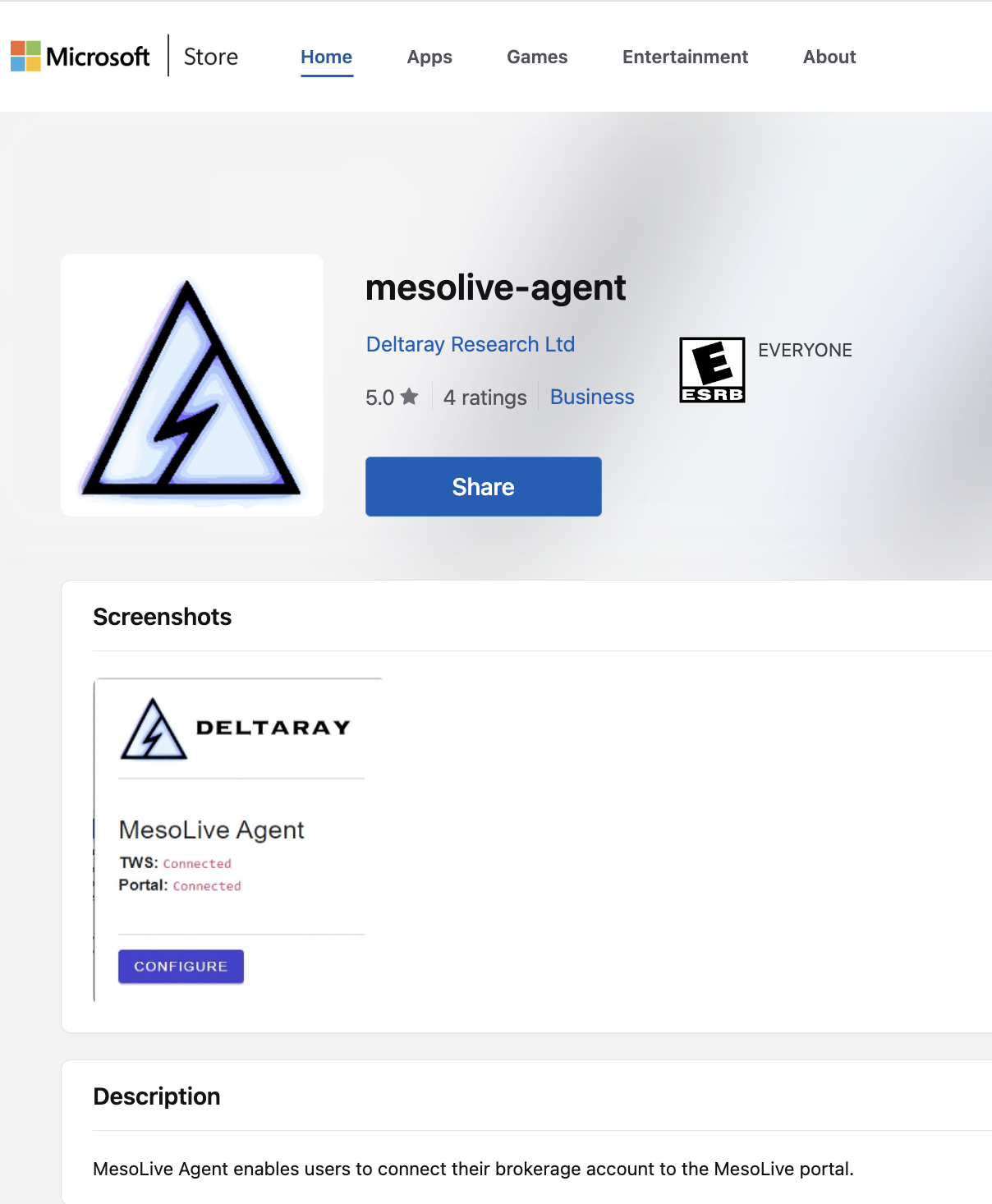
After installation please proceed to create new Agent Key and specify the details in the configuration screen.
The Microsoft Store is not available on Microsoft Windows Server. While it is possible to extract the binaries (MSIX files) from the Microsoft Store, we recommend an alternative, more streamlined approach: Docker.
Steps:
- Install Docker Desktop (free)
- Open a Command prompt
- Follow the instructions described in Docker tab
The MesoLive-Agent Certification in Apple Store is currently in progress.
Until the certification process completes please use Docker Desktop to run the agent.
Steps:
- Install Docker Desktop (free)
- Open a Terminal
- Follow the instructions described in Docker tab
A CLI is provided for Linux based distributions using Docker.
Steps:
- Install Docker on your distribution (e.g.
apt-get install docker.ioon Debian) - Open a Shell
- Follow the instructions described in Docker tab
Docker is used in every Unix based platform to ship and run the MesoLive-Agent application.
The latest version of the Docker image can be found on Docker Hub at deltarayio/mesolive-agent
Starting the AgentThe Docker version of MesoLive-Agent is implemented as a CLI Application.
Therefore, the configuration parameters shall be provided as arguments to the docker run command:
docker run -it --name mesolive-agent deltarayio/mesolive-agent:VERSION TWS_HOST TWS_PORT TWS_CLIENT_ID API_KEY
To connect to the TWS instance running on the same machine the host.docker.local hostname should be used.
For example, to run the image version 1.0.5 connecting to the local TWS at port 7496 with ClientId=132 using the key eyJra...R4GA
Please find below how to create an Agent Key.
docker run -it --name mesolive-agent deltarayio/mesolive-agent:1.0.5 host.docker.local 7496 132 eyJra...R4GA
Upon execution the application requires the user to accept the Terms and Conditions.
The instructions will be printed on the screen on how to add the environment variable marking your acceptance of T&C.
If you would like to start the application on the background, then the -d and --restart always flag should be used in the docker command
docker run -d --restart always -it --name mesolive-agent ....
docker ps
docker restart mesolive-agent
docker stop mesolive-agent
docker rm mesolive-agent
The full, final command should look as follows:

Agent keys
The Operator must create Agent Keys to enable communication between the MesoLive-Agent and the service backends. The keys can be created in MesoLive Agents page using the New Agent key button.
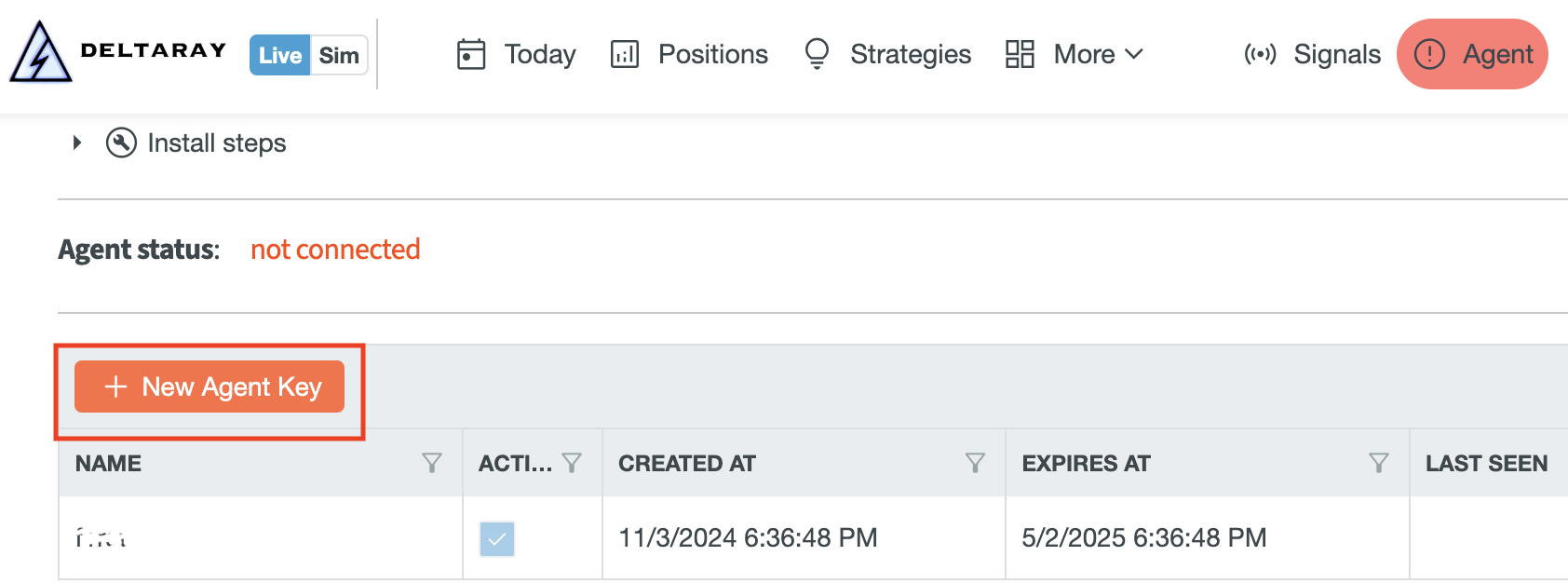
Agent Keys are like passwords. Keep them in a safe place!
Security
With the help of MesoLive-Agent your credentials never leave your machine. You are also in full control regarding brokerage access: As long as the agent runs, the connection is provided to the MesoLive backend. As soon as the agent is stopped, the backend’s access to your Brokerage will be disabled.
The transmission between the Agent and MesoLive backends are secured with a tamper-proof (JWT signed with RSA) key and SSL protocols.
After an Agent Key is created please specify it in the Agent Configuration page or via the CLI parameters.